FTP Upload using FileZilla
If you need an application to transfer files using FTP or SFTP, FileZilla is a free open source application and an excellent choice. It can restart aborted file transfers and gives you the ability to queue and transfer files and/or entire folder hierarchies. To use FileZilla, you have to have administrative rights to your computer, or have your IT department install the software for you. The information below is a quick introduction what you need to do to use FileZilla with National Cycle's anonymous FTP server.
Click the following links to download FileZilla. Click the first link to download & install the software on your Windows computer. Right click the second link and select Save link as... and save the file to your desktop. This downloads a settings file that can be used in the import procedure below:
- ftp://ftp.nationalcycle.com/pub/OpenSource/FileZilla_3.7.3.exe
- ftp://ftp.nationalcycle.com/pub/OpenSource/NCFileZilla.xml (Right click > Save Link As...)
Once you have the FileZilla FTP software installed, import the National Cycle Anonymous FTP site settings:
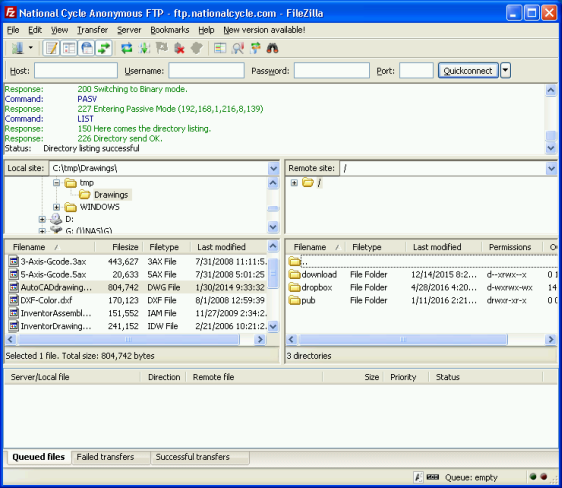
- Launch FileZilla
- Goto File -> Import...
- Select the NCFileZilla.xml file that you downloaded above
- Import both Site Manager and Settings, so both boxes should be checked
- Close FileZilla and re-Launch
If you're having difficulty with the XML file, you can optionally go into File -> Site Manager and create a New Site.
- Host: ftp.nationalcycle.com
- Port: empty
- Protocol: FTP - File Transfer Protocol
- Encryption: Use plain FTP
- Login Type: Anonymous (it auto-fills in user/password)
Click on the computer icon below the File menu and choose the National Cycle Anonymous FTP site to connect to our FTP server.
The left panes are your local computer. The right panes show the National Cycle FTP server. After connecting, you should see three folders:
- download
- dropbox
- pub
Simply navigate to your files in the left pane, and then drag-and-drop the files you want to upload to National Cycle by dragging from the left pane and dropping them on the dropbox folder in the right pane. It will upload the file(s) and/or folder(s) to us.
Note: You cannot see inside the DROPBOX folder, but you will be able to drop files into it, so don't try to navigate into the folder as it will not let you.
If you have any questions, please send your questions to customerservice@nationalcycle.com, or call Customer Service at +1 (708) 343-0400.